Generating an Expanded Data Breach Risk Report
Once you have Creating an Expanded Data Breach Risk Report and once an Expanded Data Breach Risk Scan (exDBRS) has been run on one or more devices, you can generate the Expanded Data Breach Risk Report:
- Navigate to Reports in the left Navigation panel.
- Click to open the Expanded Data Breach Risk Report:
All existing reports are displayed for the selected organization.
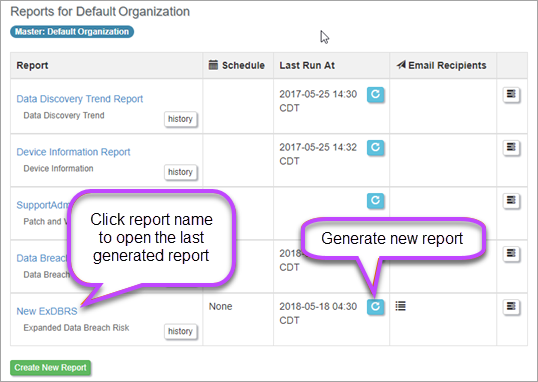
The report is displayed:
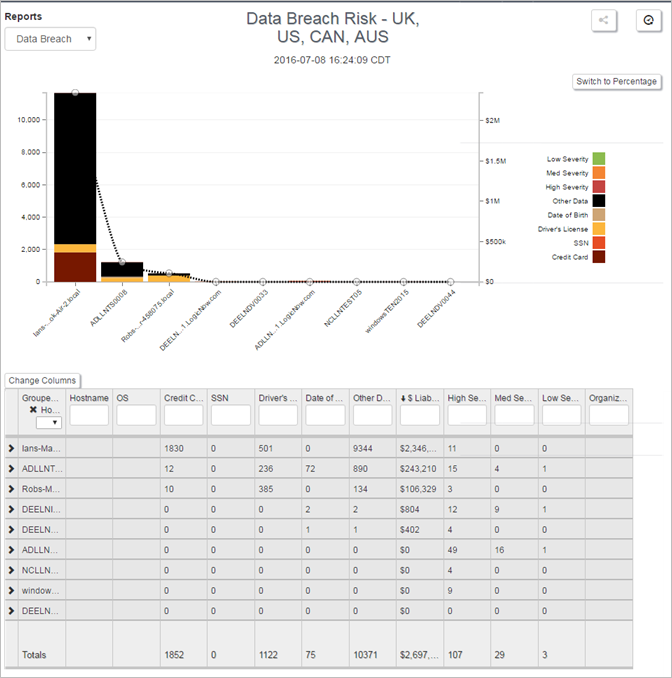
In the report page you can:
- Hover over the graph to view details associated with the selected data point
- Click on the legend to include/exclude the selected data type from the graph
- Click on Change Columns to change columns displayed and conditions for inclusion/exclusion of data.
- Filter what data is displayed using the boxes in each column header. Filter expressions such as < > = can be used for numeric filtering. For example, entering > 200 in the credit card filter will show matches with greater than 200 occurrences of credit card data found.
